

Tags can be applied to any document in Quantemplate, to help organise assets.
Tags are created by Org Admins within the repo views for Feeds, Pipelines, Data and Analyse. They can be applied to documents by document owners. Tags are set at an organisation level and are available to all document types.
Within the repo sidebar, users see all the tags for documents they have access to. Clicking on a tag in the sidebar filters the document list by that tag.
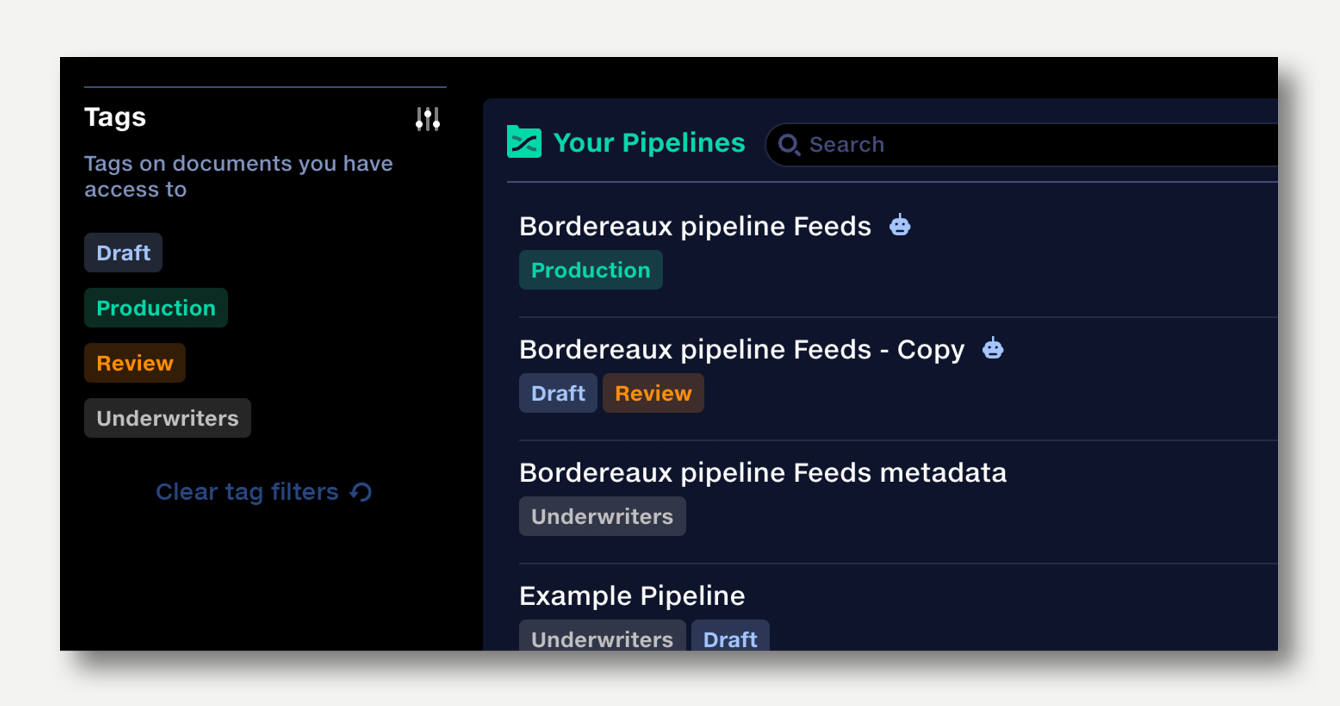
Only Org Admins can create and manage tags.
To create a tag from the repo sidebar:
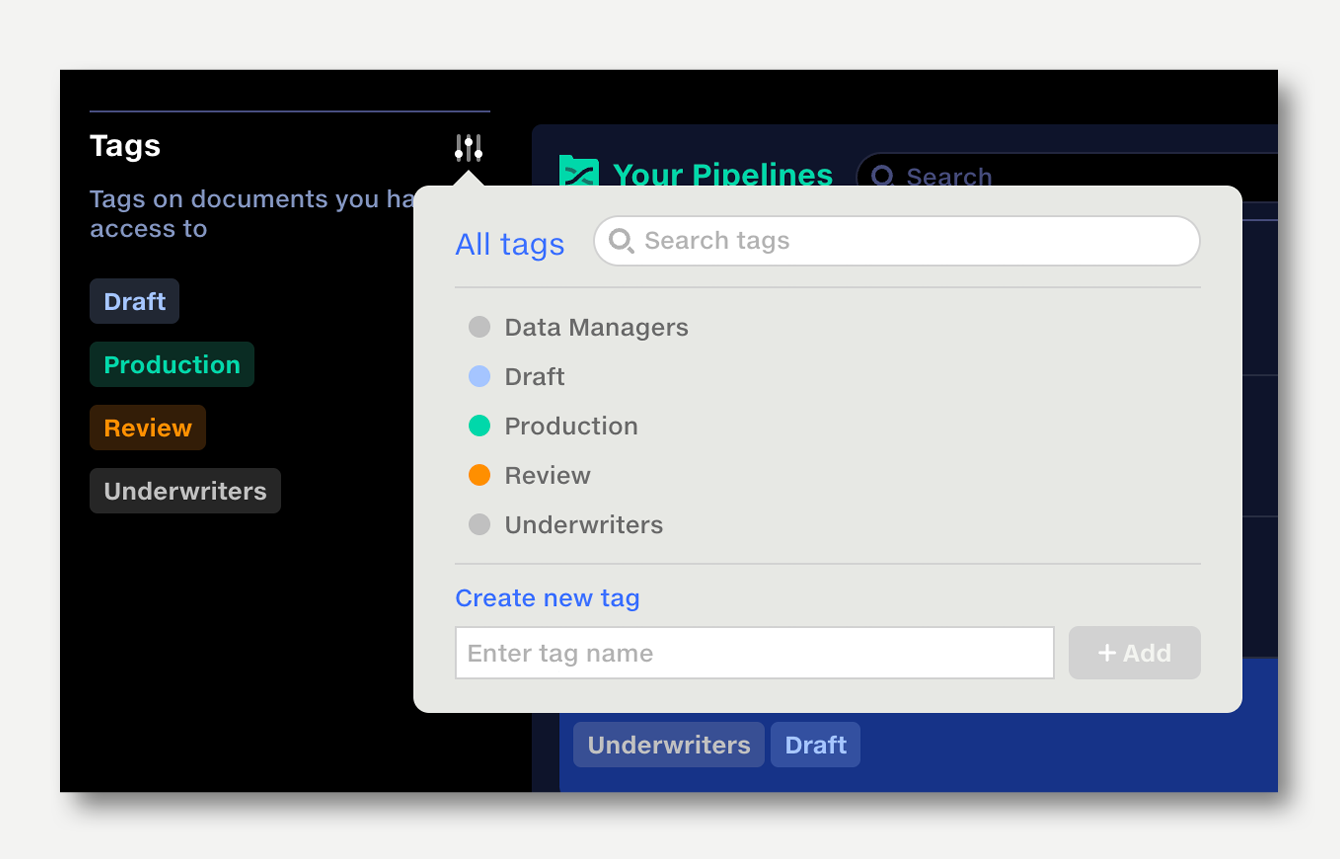
To create a tag from the document tags menu, click the ‘…’ icon that appears on the right when hovering over document in the repo. Select ‘Tags’ from the context menu and follow the steps above.
To remove a tag, open the tags popup, click ‘Edit tag’ and ‘Remove tag’. The tag will be deleted from your organisation will no longer apply to any documents. This cannot be undone.
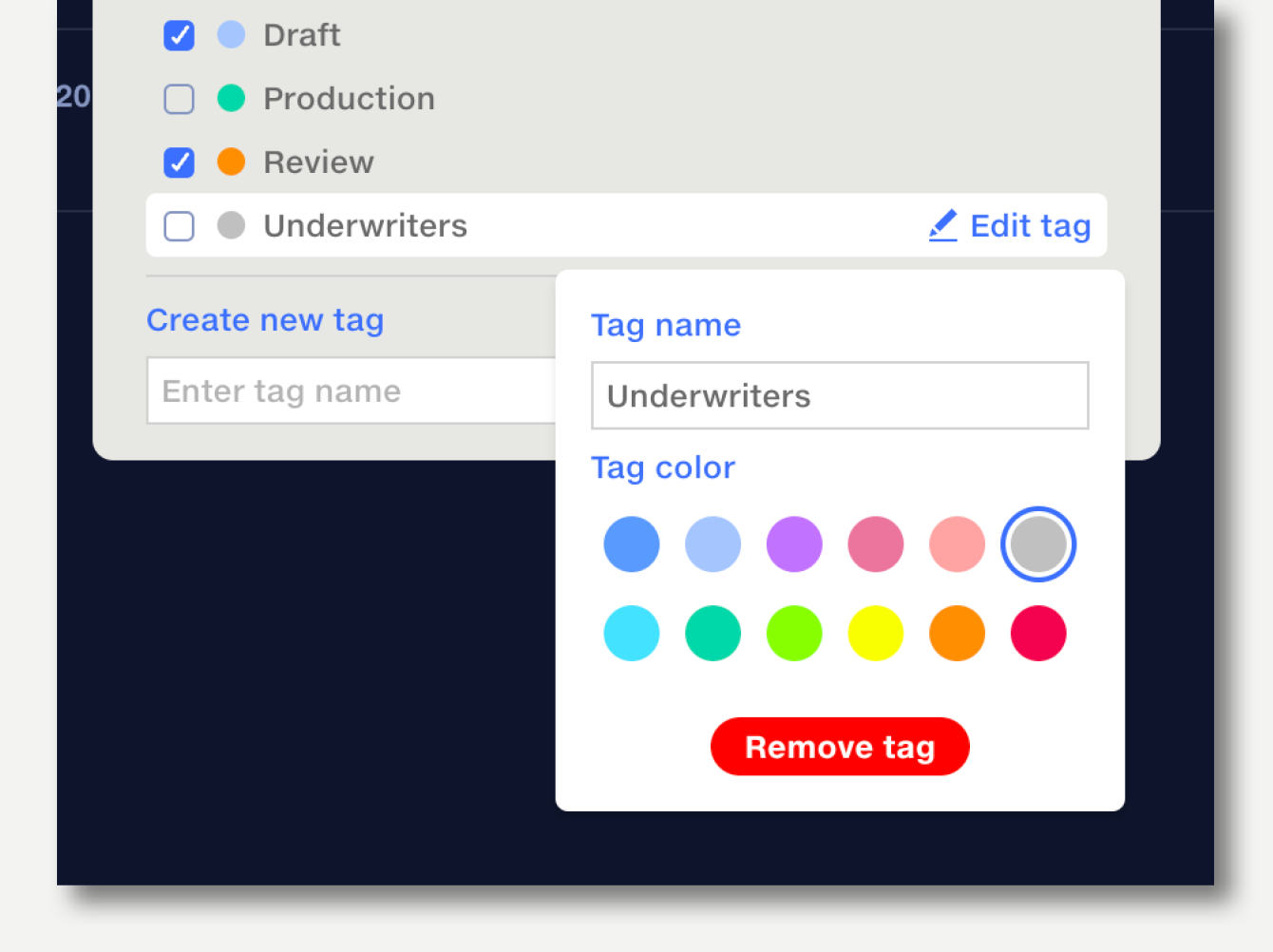
Only document owners can create and manage tags.
To apply a tag to a document:
The tags applied to a document are listed in the ‘Assigned tags’ section at the top of the document tags popup.
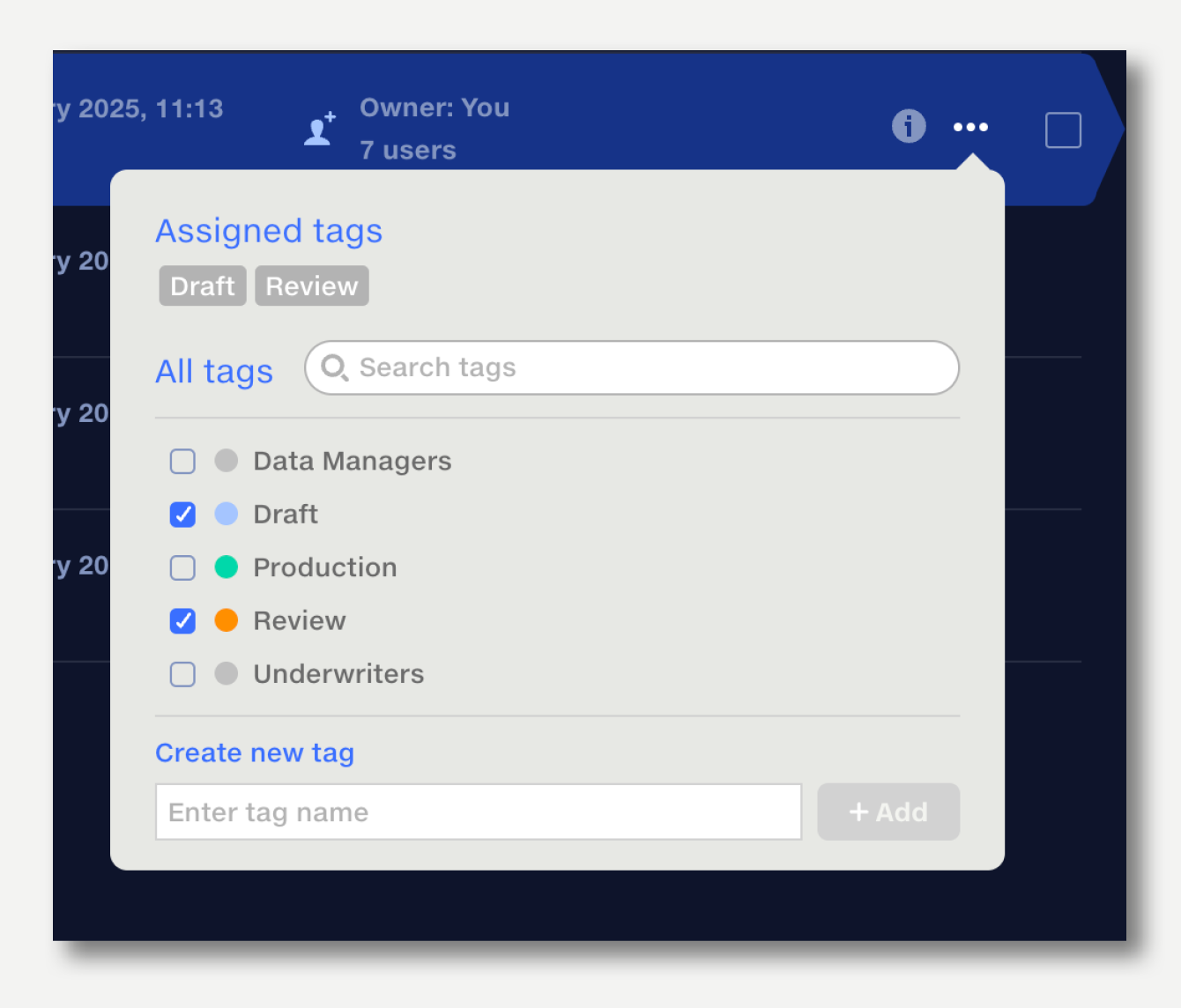
To remove tags, in the document tags popup either deselect them from the list or click to remove them from ‘Assigned tags’ section.
Use the document batch selection tools to manage tags across multiple documents at once.
Select multiple documents then open the tags menu in the batch actions popup that appears the top of the right of the document table.
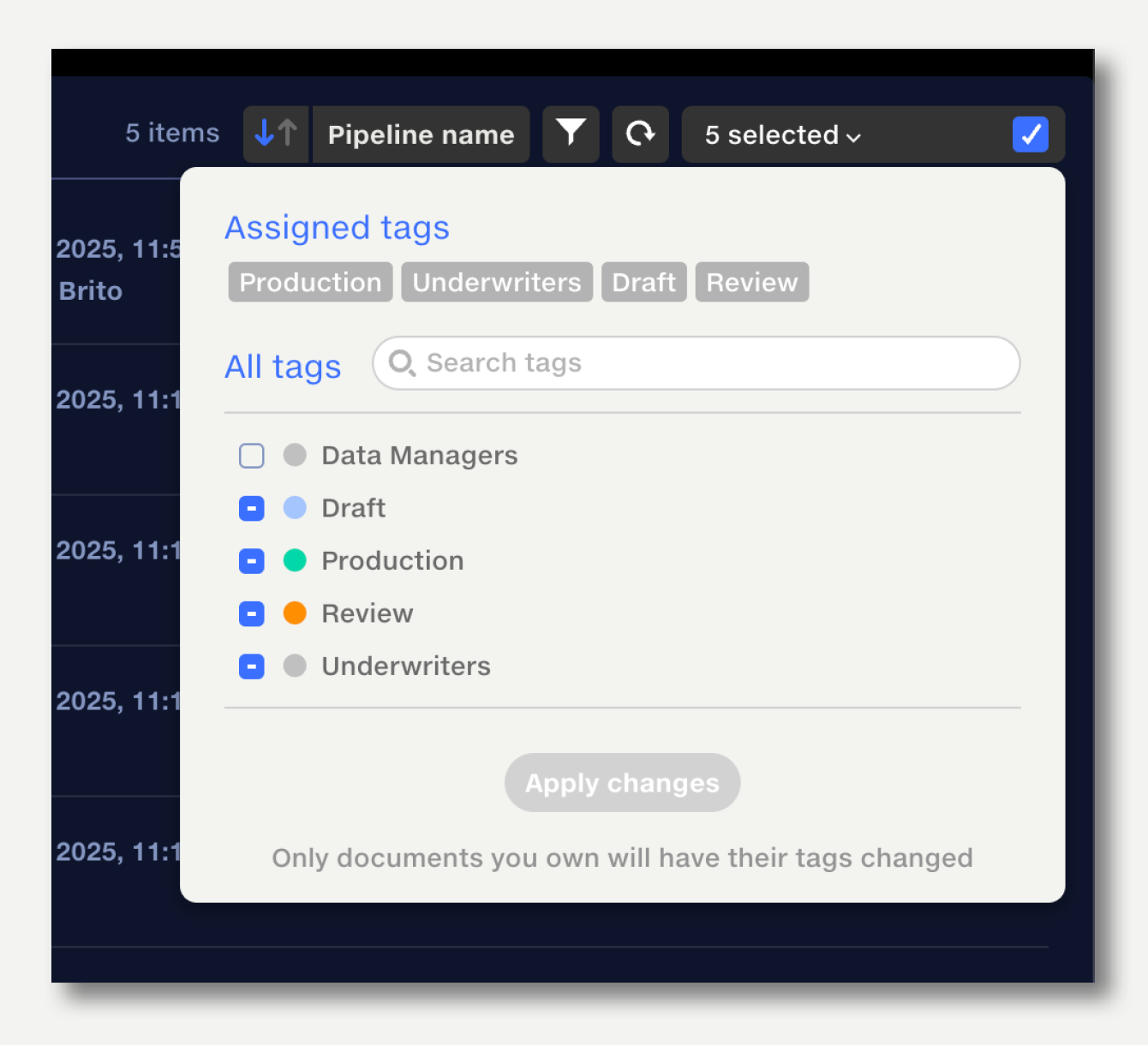
To filter the repo view to show only documents with selected tags, click on the tags you want to show. Documents without that tag will be hidden. Filters are applied at a user level and are cleared after refreshing the page or navigating away.
To clear all tag filters, click the ‘Clear tag filters’ button at the bottom of the tag list.
Suggested use cases: