

Quantemplate allows you to provide different levels of access to pipelines within your organisation.
There are two permission levels for pipelines:
Only owners are able to control sharing settings on a pipeline.
To share a pipeline with other members of your organisation:
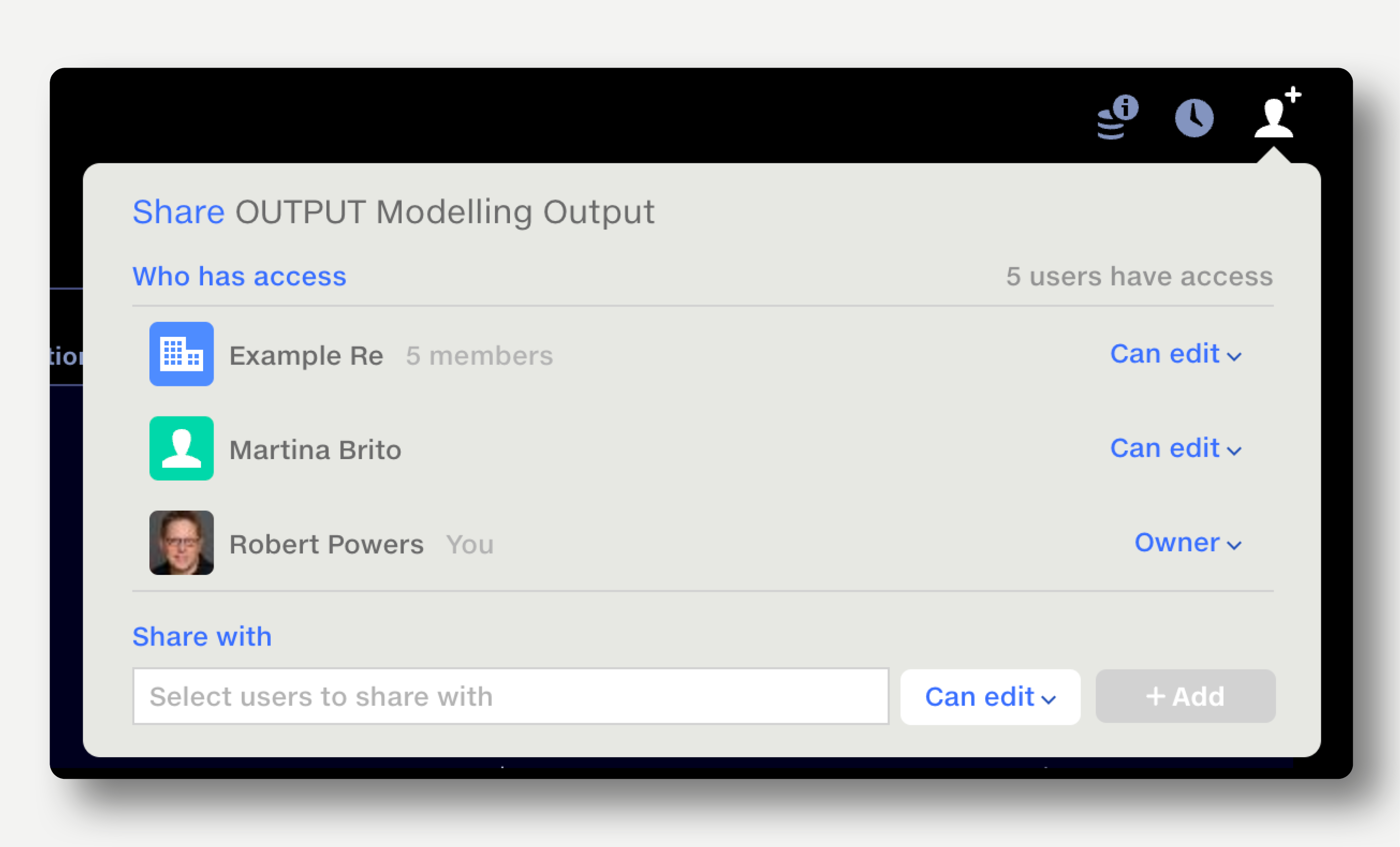
To change a person’s permissions level, click on their current permission level and select from the popup that appears.
To remove a person’s access to a pipeline, click on their current permission level and select ‘Remove’. To remove your own access, select ‘Remove’. If you are the only Owner, you will need to appoint another Owner before you can leave a pipeline.
Sharing a pipeline will also share the uploaded source datasets and any output datasets.
For data security, any reference datasets stored in your data repo must be shared separately. When sharing a pipeline, invitees will need to be given access to any reference datasets in order for the output to produce the expected results.
Note that data from any reference datasets will be included in pipeline outputs from previous runs, regardless of whether that reference dataset has been shared.
Read more about sharing datasets.
Output datasets can be shared with other organisations in Quantemplate which you belong to. Whenever the pipeline is run and the output datasets are updated, the other organisation will receive your updated data.
To share output datasets: