

Feeds are organised in the feeds repo. Click on a feed to view its submissions.
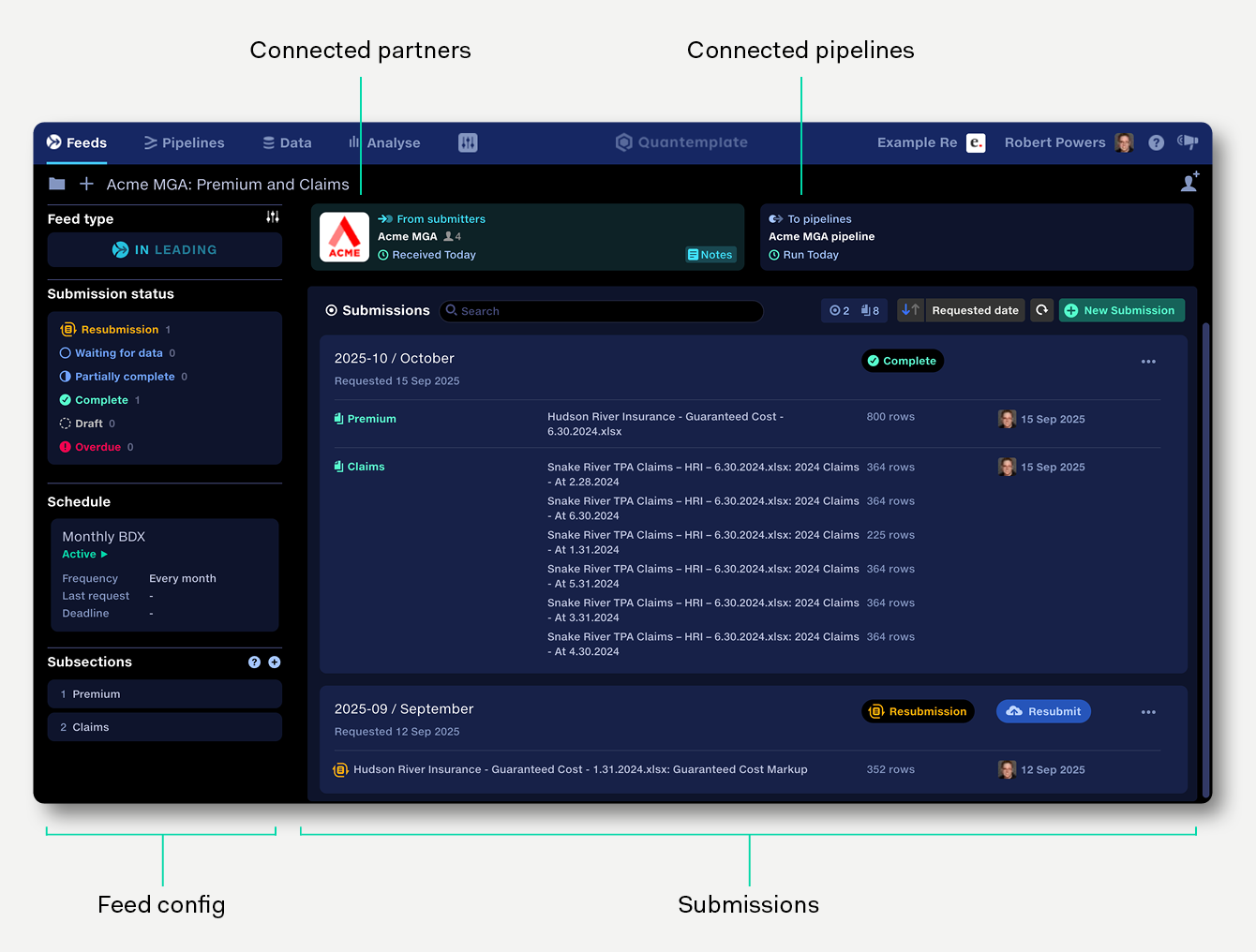
The submissions view shows all the available submissions within a feed, their subsections, statuses and submitted data.
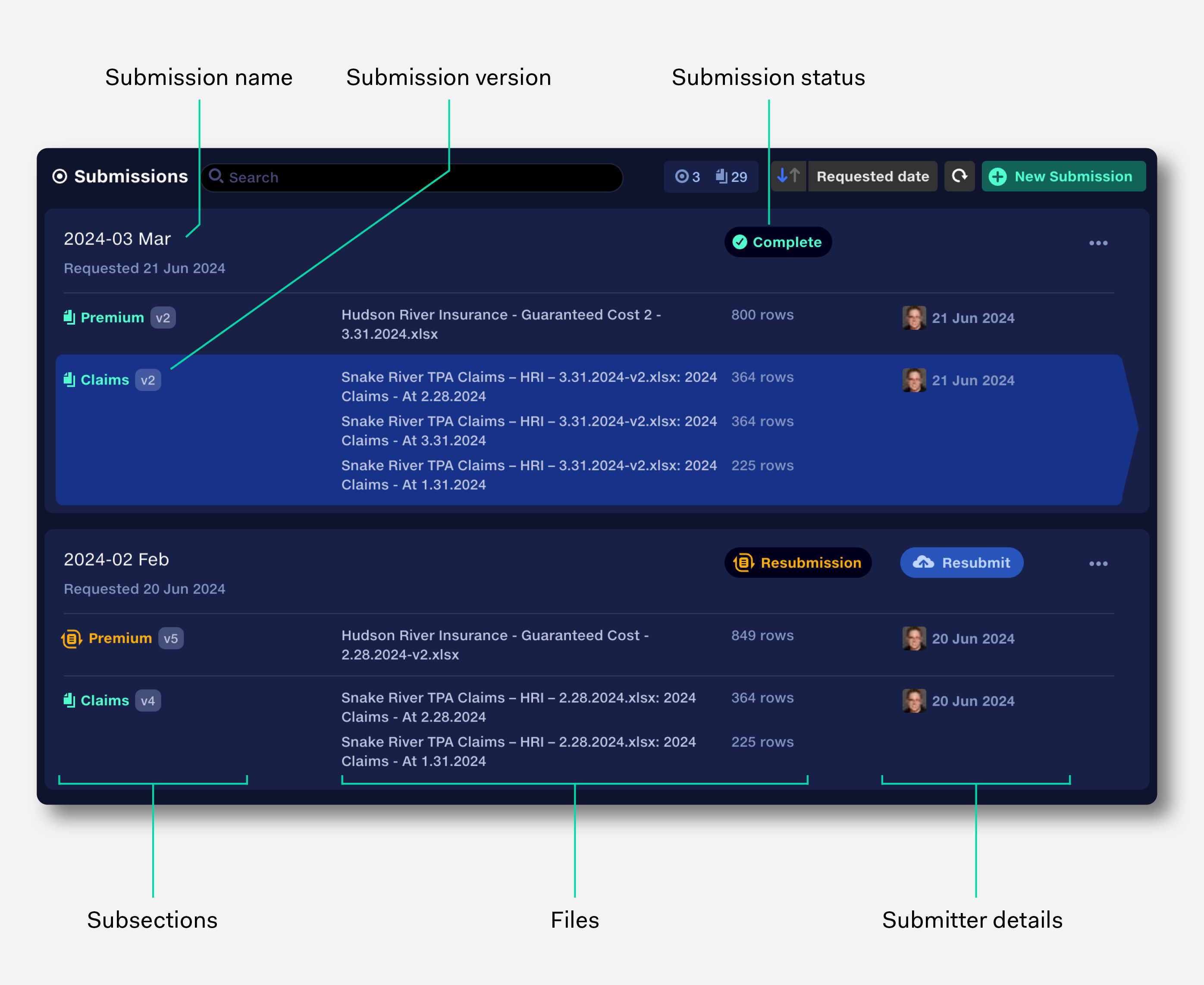
A feed is made up of submissions. A submission represents one of the packets of data received. For a Feed In, users add files to a submission and submit only the data to be processed.
Jan 2024, Feb 2024, etc.
or
Tesco SoV, Walmart SoV, etc.
The feed view displays the following information:
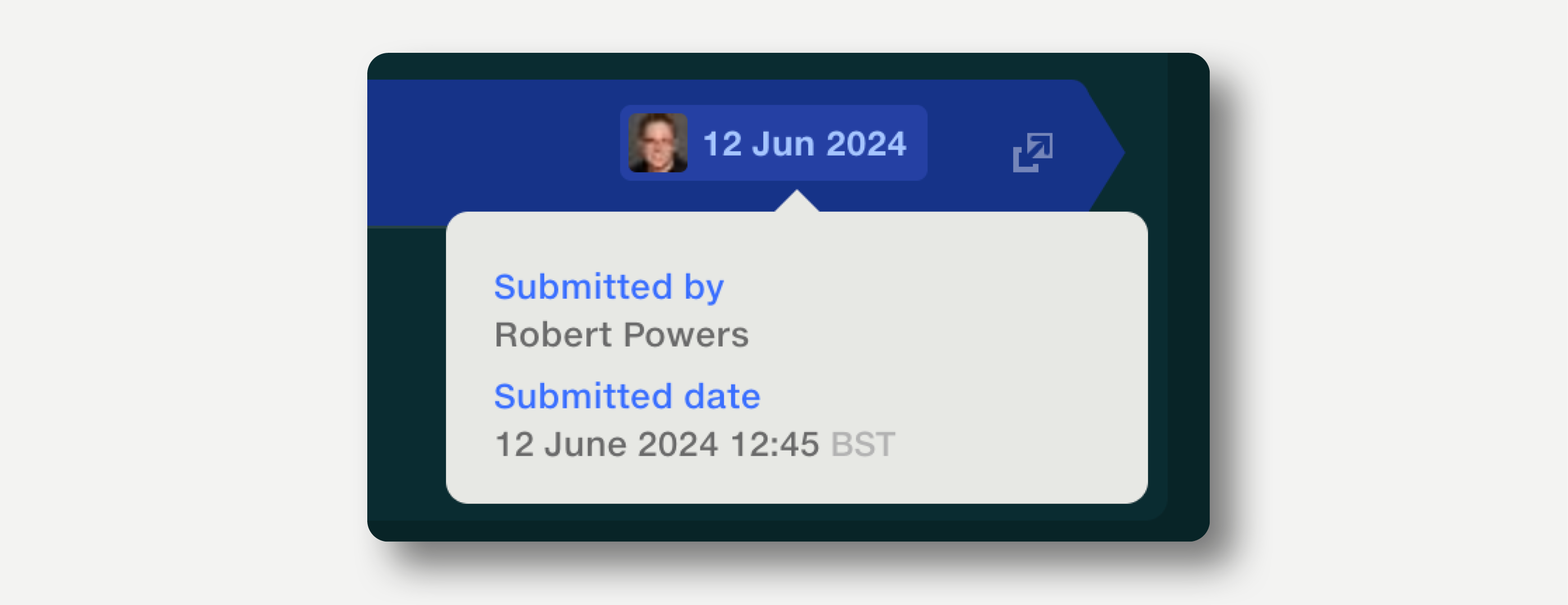
To view the data within a submission, click the item within the submission view to navigate to the data view.
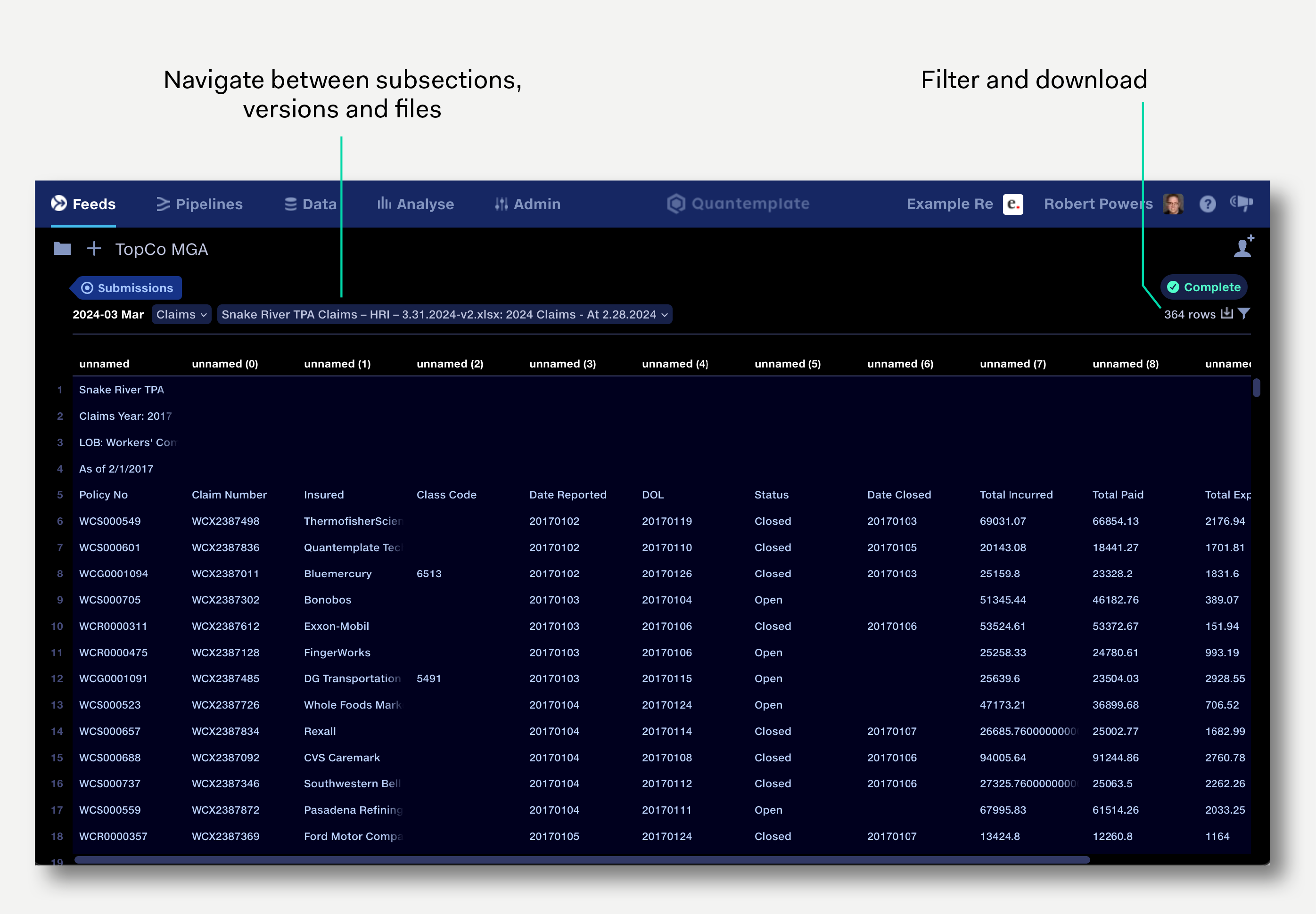
The data view shows the first 1,000 rows of submitted data. To filter the data, click the filter icon or press ‘F’ to show the filter bar.
To navigate between different subsections within the submission, click the subsection name.
To navigate between different versions of the submitted data, click the version number. Read more about data versioning in feeds.
To navigate between different files within the submission, click the file name.
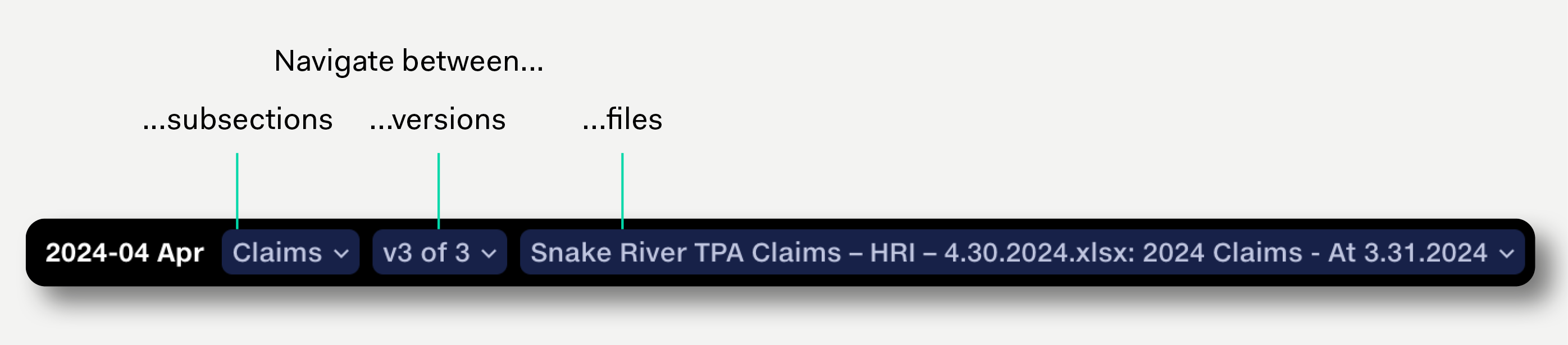
To download the data, click the download button on the top right. If filters are applied, only the filtered data will be downloaded.
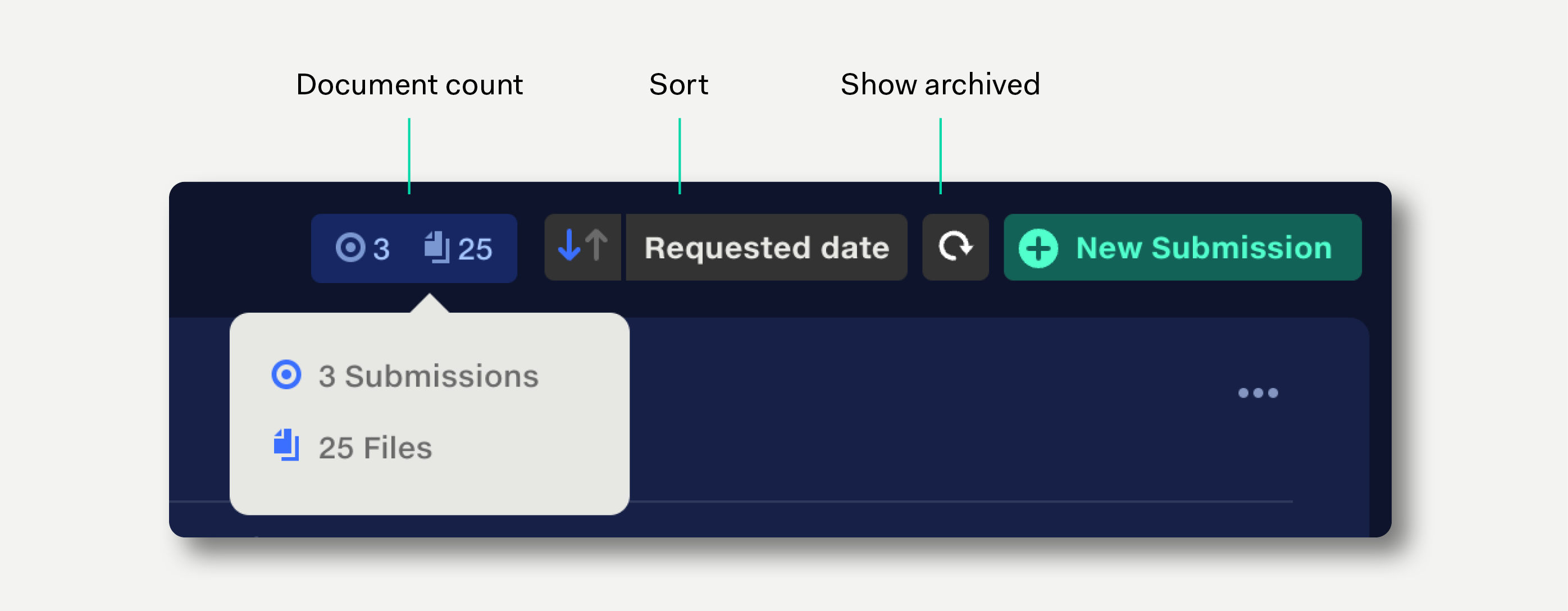
Submissions can be sorted by submission name, requested date, updated date, and updated by user. Click the arrow button to reverse the sort direction.
Click in the search field to search submissions by name.
The submissions view has a sidebar indicating the number of submissions at each status level. Click a status level to filter the list to show only that status level.
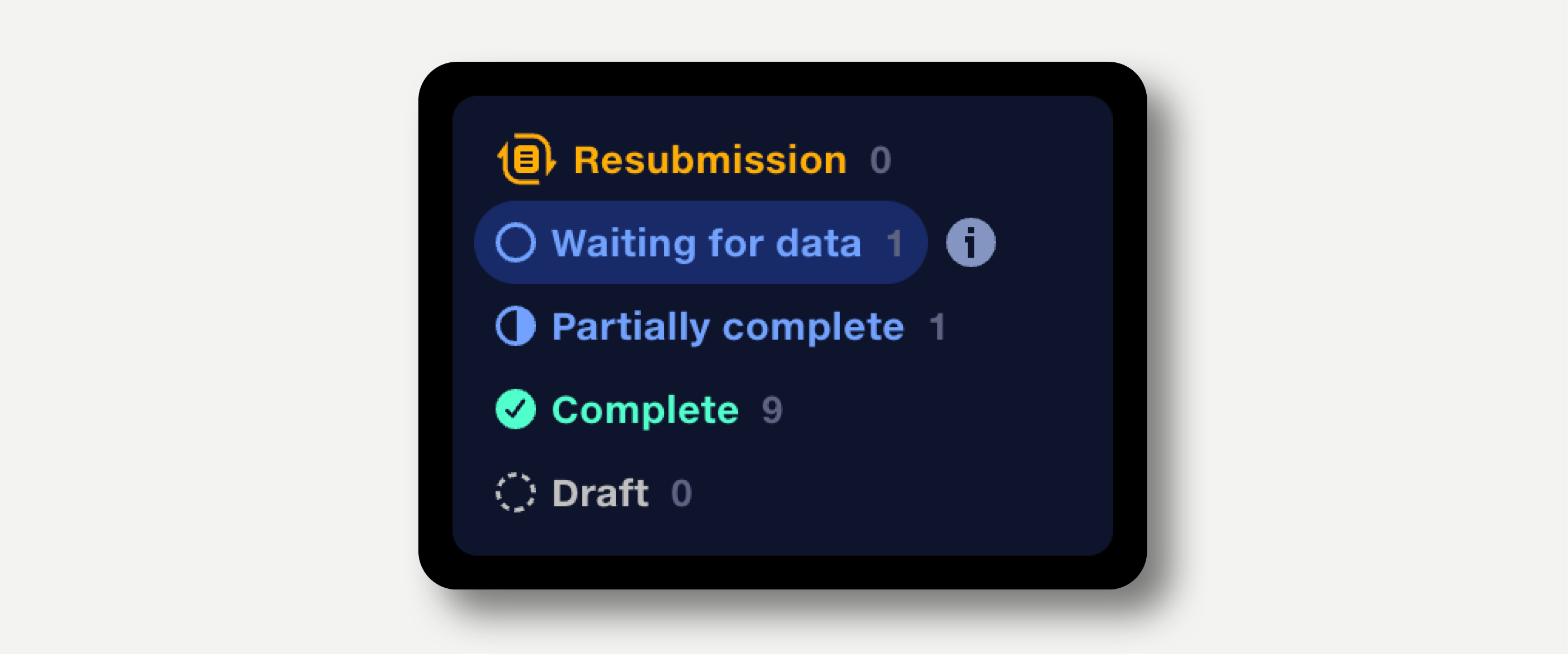
See Create submissions for more information on managing subsections.
When a new submission is created by a schedule, requests will be sent to the default submitters.
To view and edit default submitters, click the partner logo in the top bar and select the organisation.
Owners and Managers of the Leading Feed can add and remove users for the Following Feed, and request new users for the partner organisation.
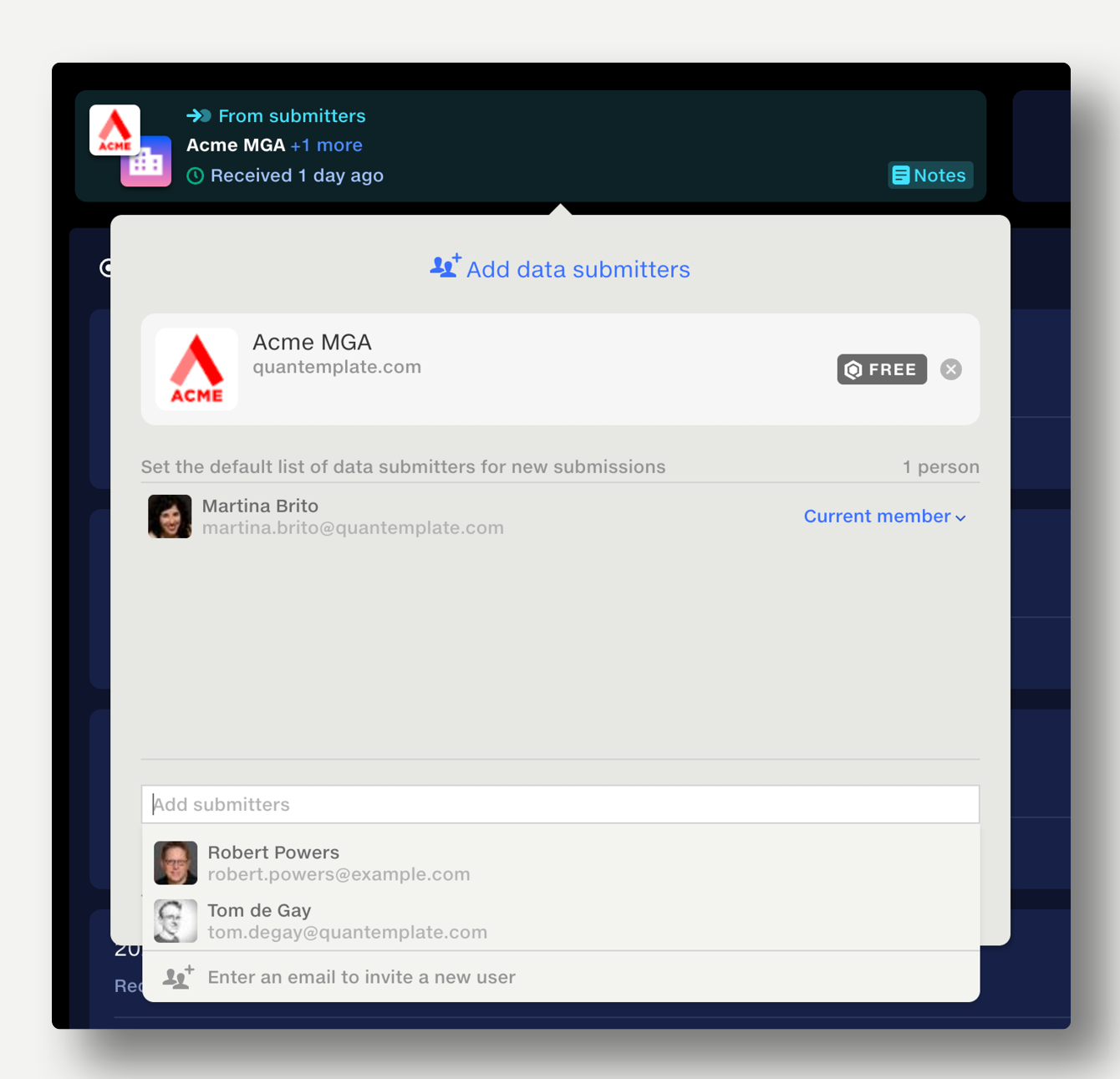
A schedule can be applied to a feed to automate the creation and requesting of submissions.
Schedules are created by Org Admins and can be applied by feed owners. Learn more.
Schedules are in beta.

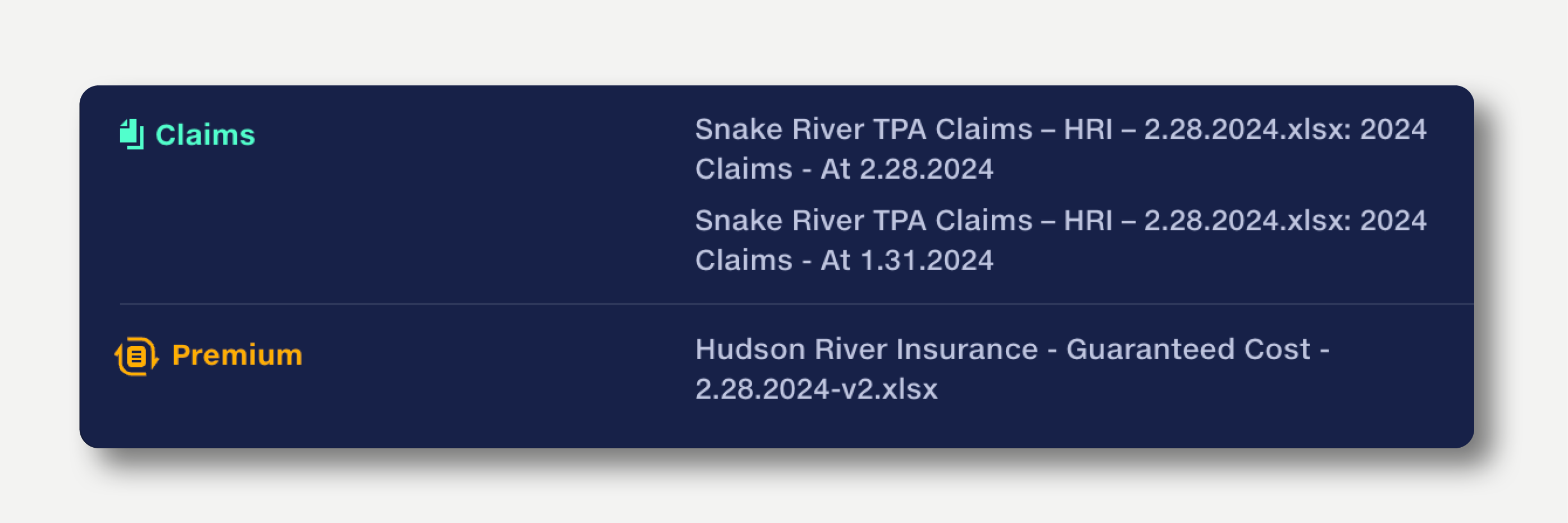
A submission can contain multiple subsections. A subsection represents the discrete components of a submission which may need to be treated separately by a pipeline, or may be submitted by different people.
Premiums, Claims, Cash
or
SoV, Limit, Deductible
Not all subsections need to be submitted at the same time or by the same person.
See Add subsections for more information on managing subsections.
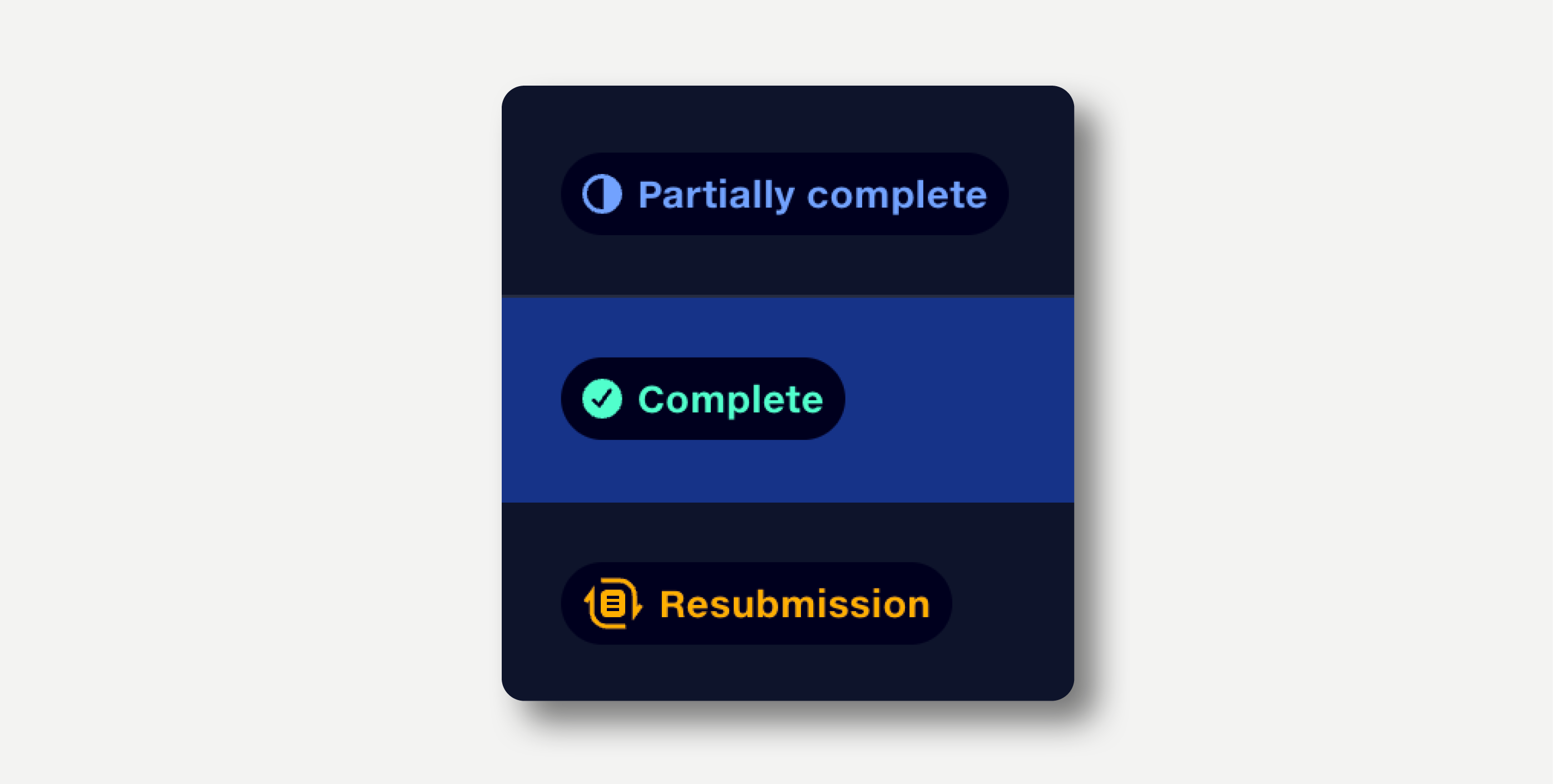
Submissions are automatically assigned the following statuses:
Feeds are then assigned an overall status based on the most urgent submission status they contain; for example, if a feed contains a submission with the status Resubmission, the overall feed status is Resubmission. Feed statuses are displayed in the feeds repo.